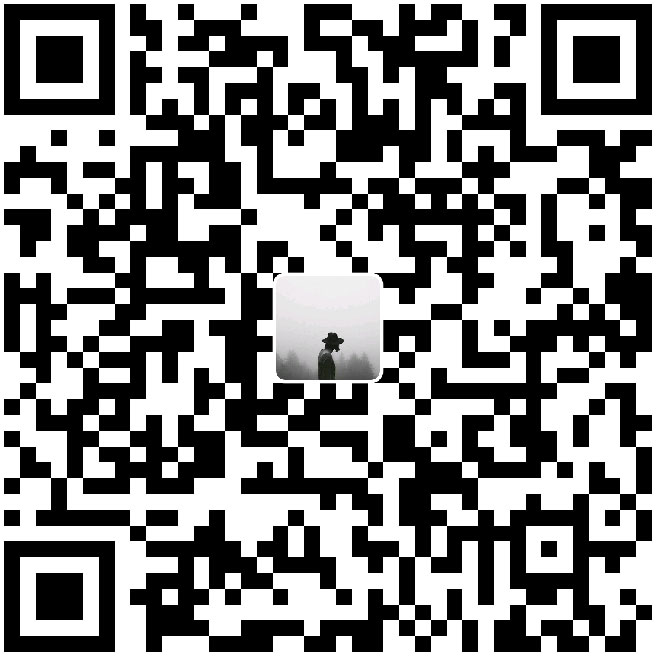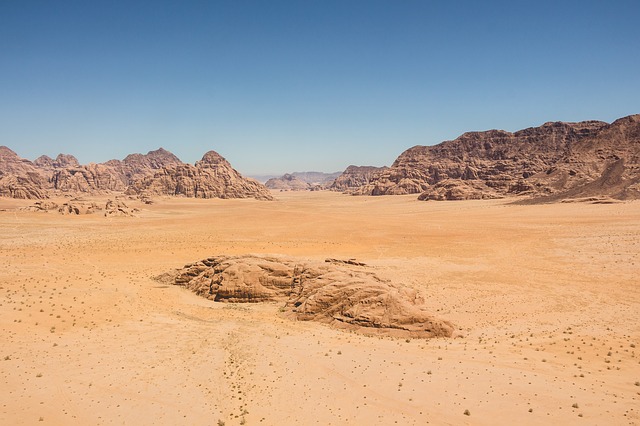Uiautomator2
准备工作
- 配置Android-adb
- 安装uiautomator2
pip install --pre -U uiautomator2
- 手机安装软件
python -m uiautomator2 init
- 可视化界面
pip install --pre weditor
#启动
python -m weditor
连接手机
两种方式
- USB
- WIFI
import uiautomator2 as u2
# 通过WIFI连接
d = u2.connect('192.168.1.103')
print(d.info)
# 通过USB连接
# d = u2.connect("37e7d8e9") #命令行输入adb devices查看设备序列
安装应用
d.app_install('APK_URL ')
定位方式
ResourceId定位:
Text定位
Description定位
ClassName定位
d(resourceId="com.smartisanos.clock:id/text_stopwatch").click()
d(text="秒表").click()
d(description="..").click()
d(className="android.widget.TextView").click()
交互
点击
- 点击屏幕
d.click(x,y)
- 双击屏幕
d.double_click(x,y)
- 长按屏幕
d.swipe(sx,sy,ex,ey)
d.swipe(sx, sy, ex, ey, 0.5) # swipe for 0.5s(default)
- 滑动点
# swipe from point(x0, y0) to point(x1, y1) then to point(x2, y2)
# time will speed 0.2s bwtween two points
d.swipe((x0, y0), (x1, y1), (x2, y2), 0.2)
- 拖动
d.drag(sx, sy, ex, ey)
d.drag(sx, sy, ex, ey, 0.5) # Drag for 0.5s(default)
九宫格解锁
d.swipe_points([(0.235, 0.456), (0.503, 0.449), (0.509, 0.601), (0.777, 0.603), (0.771, 0.763), (0.222, 0.75)], 0.2)
注意
这些操作也可以支持百分比位置值
d.long_click(0.5, 0.5) 长按屏幕中心
选择
Selector
打开QQ
import uiautomator2 as u2
# 通过WIFI连接
d = u2.connect('192.168.1.103')
print(d.info)
# 选择文本为'QQ'的对象,其className为'android.widget.TextView'的应用
d(text='QQ', className='android.widget.TextView').click()
对选择的对象执行操作
- 执行单击
d = u2.connect('192.168.1.103')
print(d.info)
# 选择文本为'QQ'的对象,其className为'android.widget.TextView'的应用
d(text='QQ', className='android.widget.TextView').click(timeout=10)
- 执行长按
长按QQ图标
d(text='QQ', className='android.widget.TextView').long_click()
发送文字
set_text()
打开便签然后输入文字

import uiautomator2 as u2
# 通过WIFI连接
d = u2.connect('192.168.1.103')
d(text="便签").click()
d(resourceId="com.nearme.note:id/menu_new_note").click()
d(resourceId="com.nearme.note:id/text").set_text("你好哇")
d.press('back')
如果定位不到元素使用send_keys()方法
d.set_fastinput_ime(True)
d.send_keys("Hello")
d.set_fastinput_ime(False) # 输入法用完关掉
手势操作
- 拖动对象
# notes : Android<4.3不能使用drag.
# 0.5S后,将UI对象拖动到屏幕点(x,y)
d(text="Settings").drag_to(x, y, duration=0.5)
# drag the UI object to (the center position of) another UI object, in 0.25 second
d(text="Settings").drag_to(text="Clock", duration=0.25)
- 两点手势操作,从一个点到另一个点
d(text="Settings").gesture((sx1, sy1), (sx2, sy2), (ex1, ey1), (ex2, ey2))
两种手势
- In
- Out
# notes : pinch can not be set until Android 4.3.
# 从边缘到中心. here is "In" not "in"
d(text="Settings").pinch_in(percent=100, steps=10)
# 从中心到边缘
d(text="Settings").pinch_out()
- 等到特定UI出现或消失
# 一直等到UI对象出现
d(text="Settings").wait(timeout=3.0) # return bool
# 一直等到UI对象消失
d(text="Settings").wait_gone(timeout=1.0)
Toast
这是手机提示消息
- 手机屏幕显示Toast
d.toast.show("Hello world")
d.toast.show("Hello world", 1.0) # 显示 1.0s, 默认 1.0s

import uiautomator2 as u2
# 通过WIFI连接
d = u2.connect('192.168.1.103')
print(d.info)
#设置
d.toast.show("Hello world", 5.0)
#获取
"""
1. 最大等待时间
2. 缓冲时间
3.
"""
d.toast.get_message(5.0, 10.0, "Hello world")
# 清除
d.toast.reset()
XPath定位
# wait exists 10s
d.xpath("//android.widget.TextView").wait(10.0)
# find and click
d.xpath("//*[@content-desc='分享']").click()
# get all text-view text, attrib and center point
for elem in d.xpath("//android.widget.TextView").all():
print("Text:", elem.text)
# Dictionary eg:
# {'index': '1', 'text': '999+', 'resource-id': 'com.netease.cloudmusic:id/qb', 'package': 'com.netease.cloudmusic', 'content-desc': '', 'checkable': 'false', 'checked': 'false', 'clickable': 'false', 'enabled': 'true', 'focusable': 'false', 'focused': 'false','scrollable': 'false', 'long-clickable': 'false', 'password': 'false', 'selected': 'false', 'visible-to-user': 'true', 'bounds': '[661,1444][718,1478]'}
print("Attrib:", elem.attrib)
# Coordinate eg: (100, 200)
print("Position:", elem.center())
参考资料
https://blog.csdn.net/ricky_yangrui/article/details/81415365